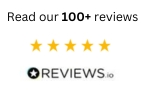|
|
This site is protected by reCAPTCHA and the Google
Privacy Policy and
Terms of Service apply.
The filament deforms due to overheating
| Back to all 3D printing problem FAQs |